Spinnaker 사용
blue green 배포 적용
https://www.spinnaker.io/guides/user/kubernetes-v2/traffic-management/#sample-bluegreen-pipeline
여기를 잘 참고하면 된다.
영어가 불편하신분을 위해 설명을 하면
- application을 만들자.
- load balancer를 만들자. (service)
- pipeline을 추가한다.
아직 ingress가 스피네커를 통해서 생성이 안되는듯 보여 수동으로 생성했다. (방법 아시는분은 댓글좀..)
해보자.
spinnaker ui에 접속하자.
앞 문서를 참고하여 http://spin.publishapi.com으로 접속
Add Application
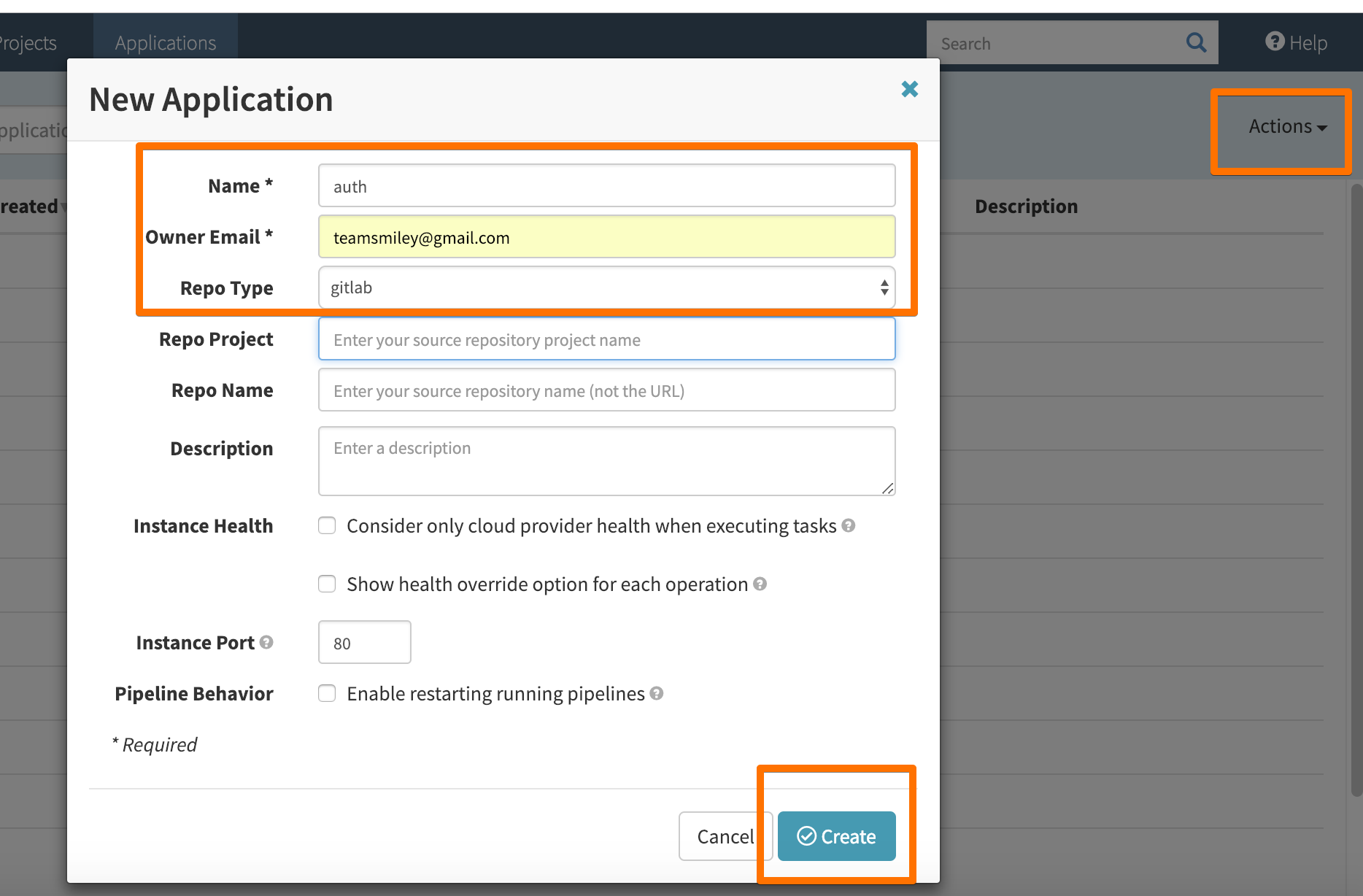
Add Service (load balancer)
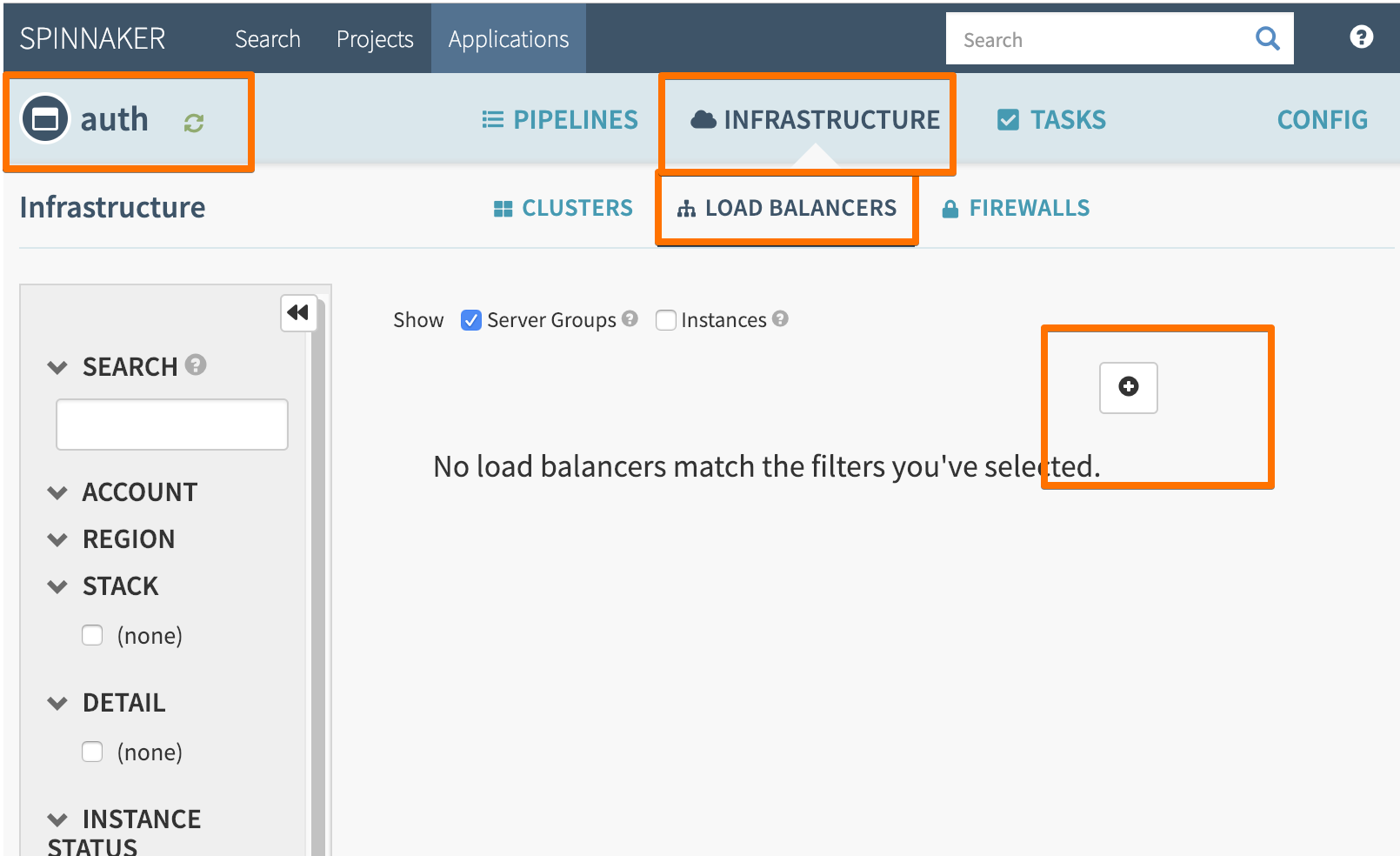
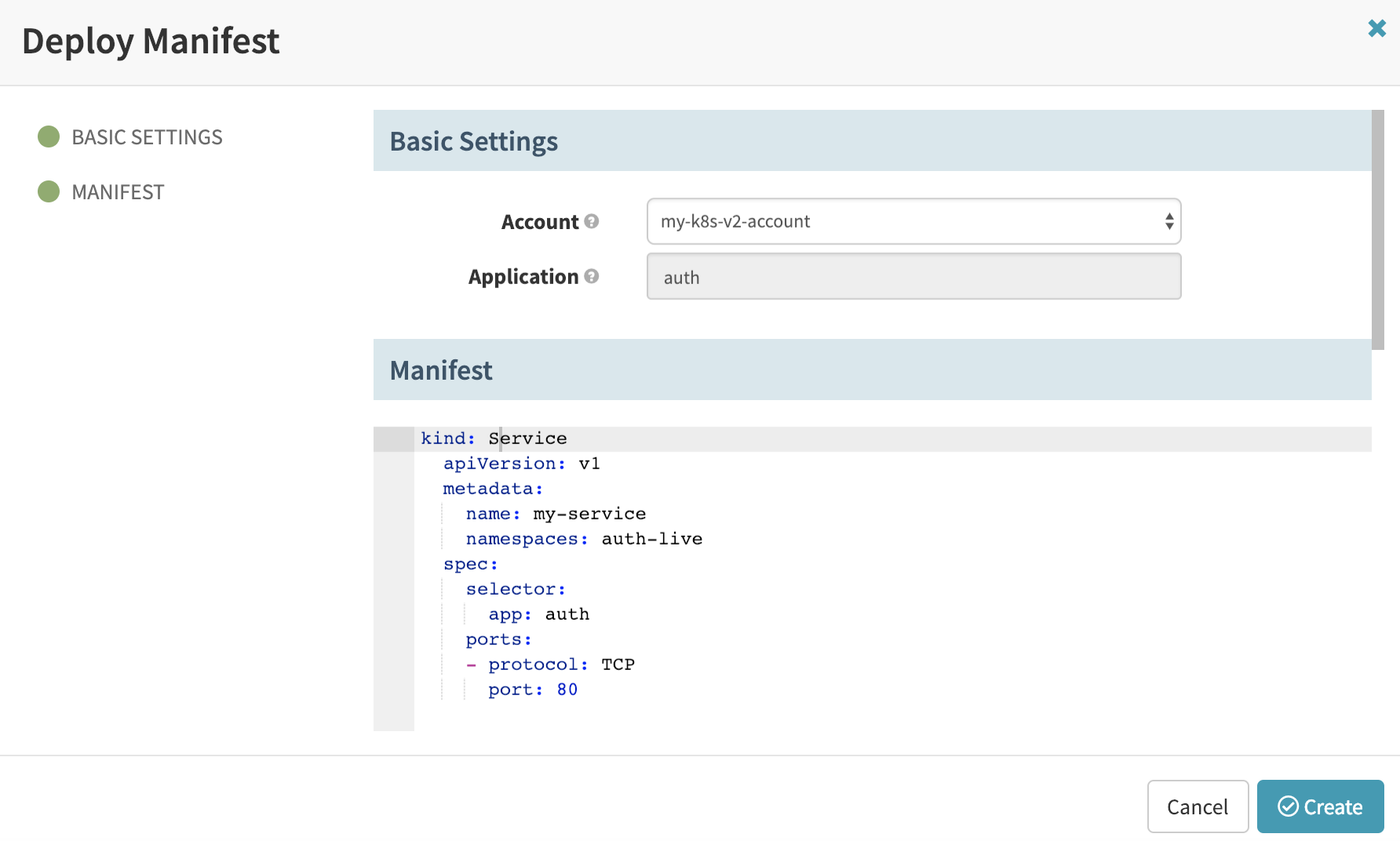
kind: Service
apiVersion: v1
metadata:
name: auth
namespace: prod
spec:
selector:
app: auth
ports:
- protocol: TCP
port: 80
파이프 라인을 추가하자.
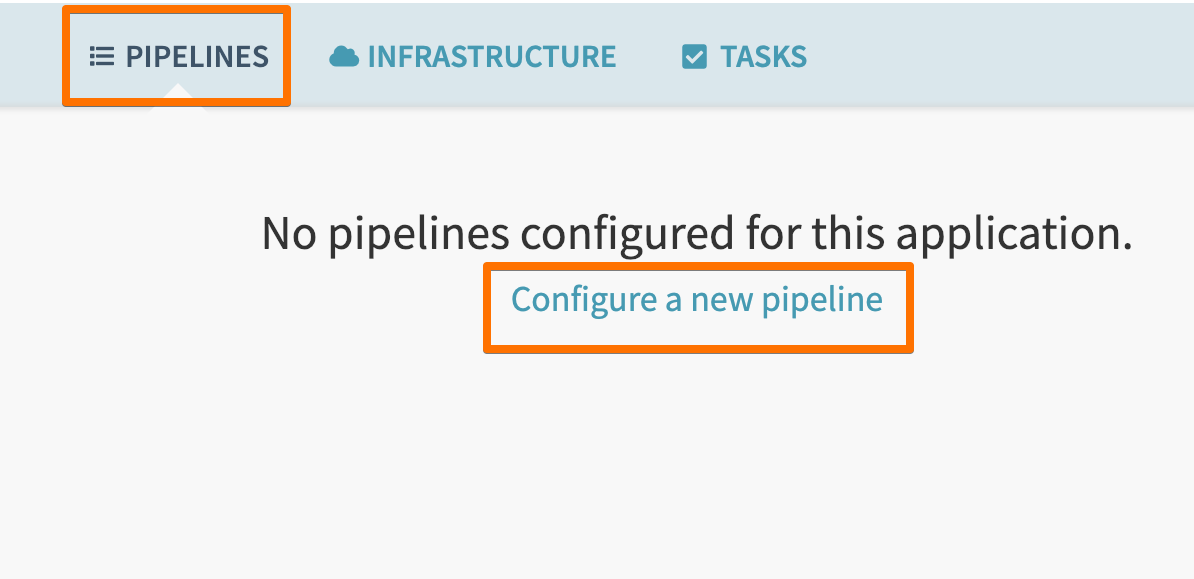
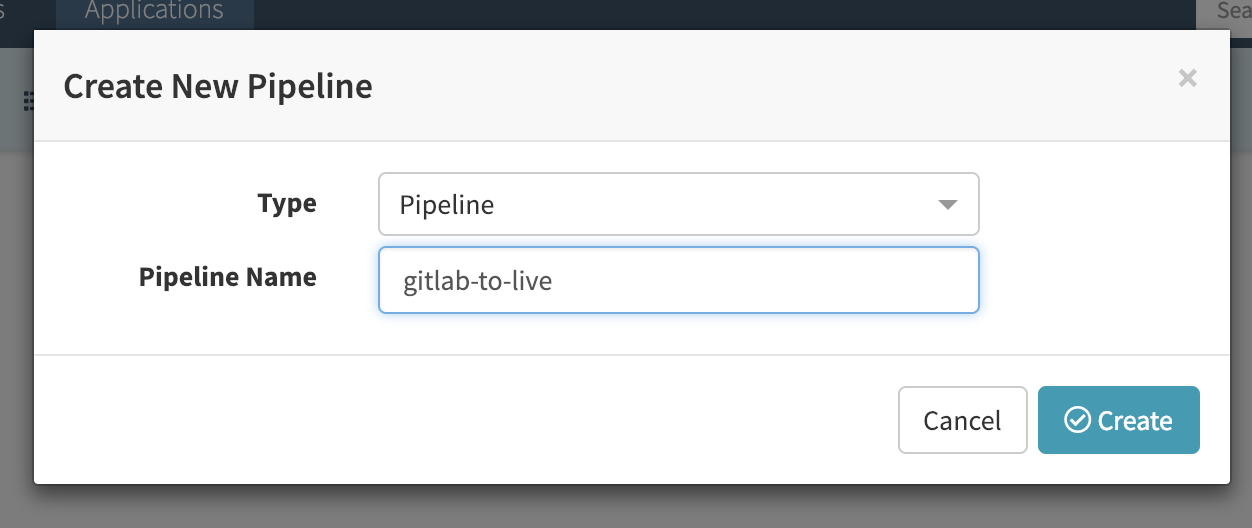
add triger
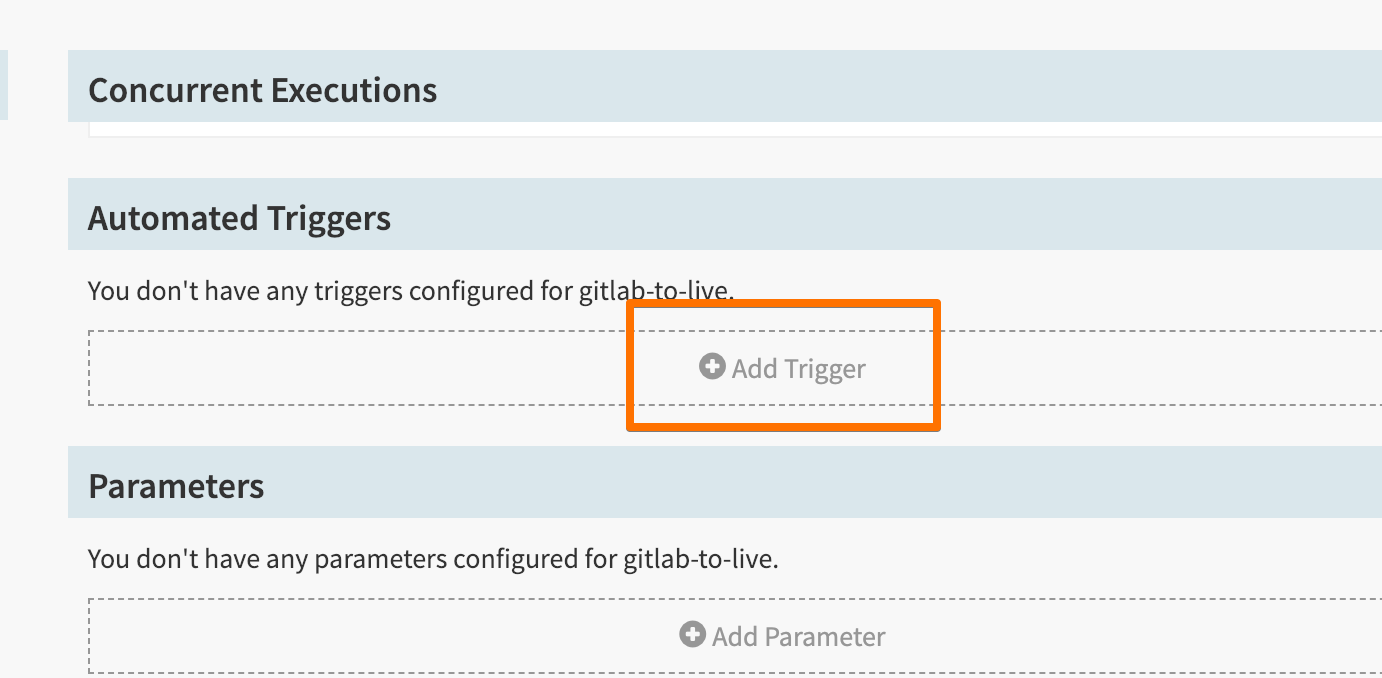
configurtion ==> 트리거 적용 » docker registry » name » image » enable trigger
태그가 번호가 꼭 바뀌어야 이 트리거가 실행된다.
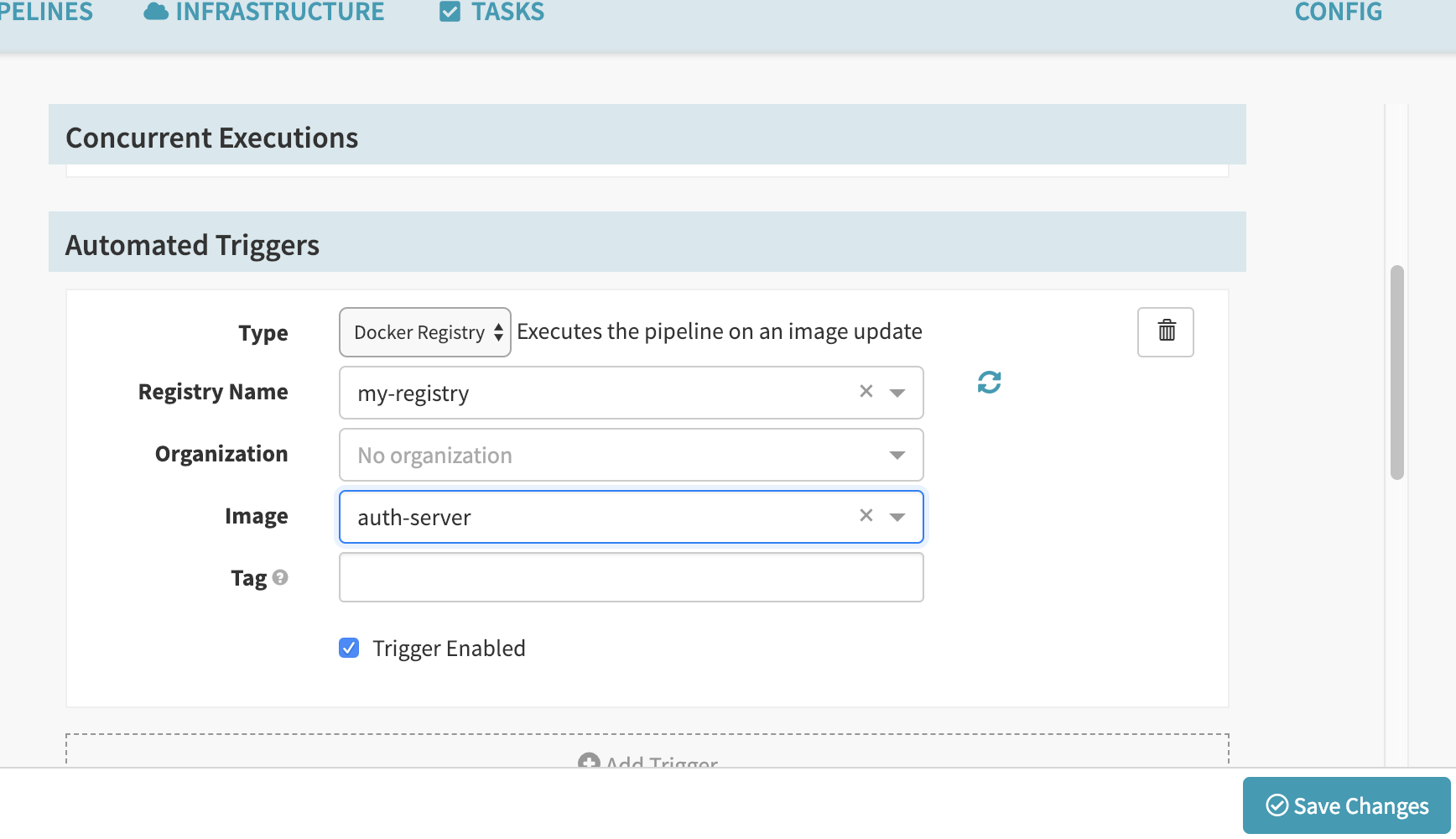
add stage for deploy
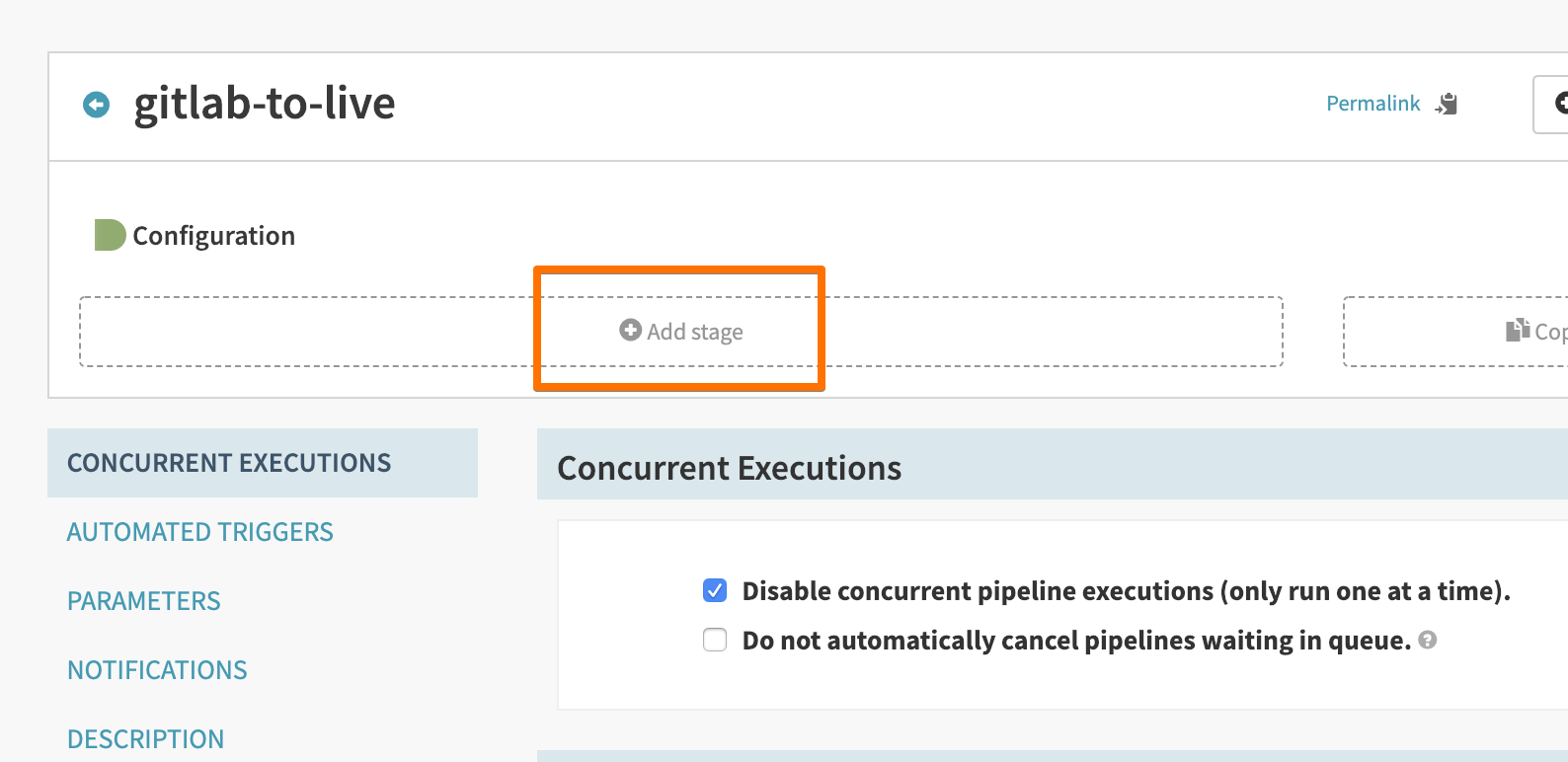
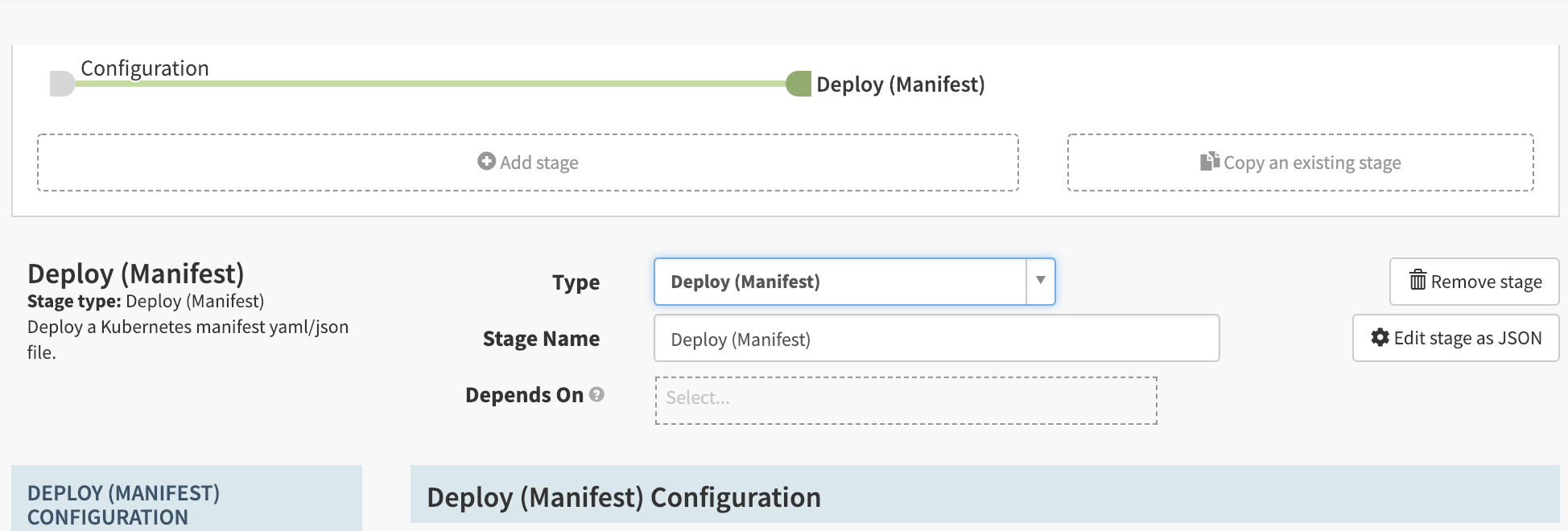
add stage » Deploy(Manifest) » text
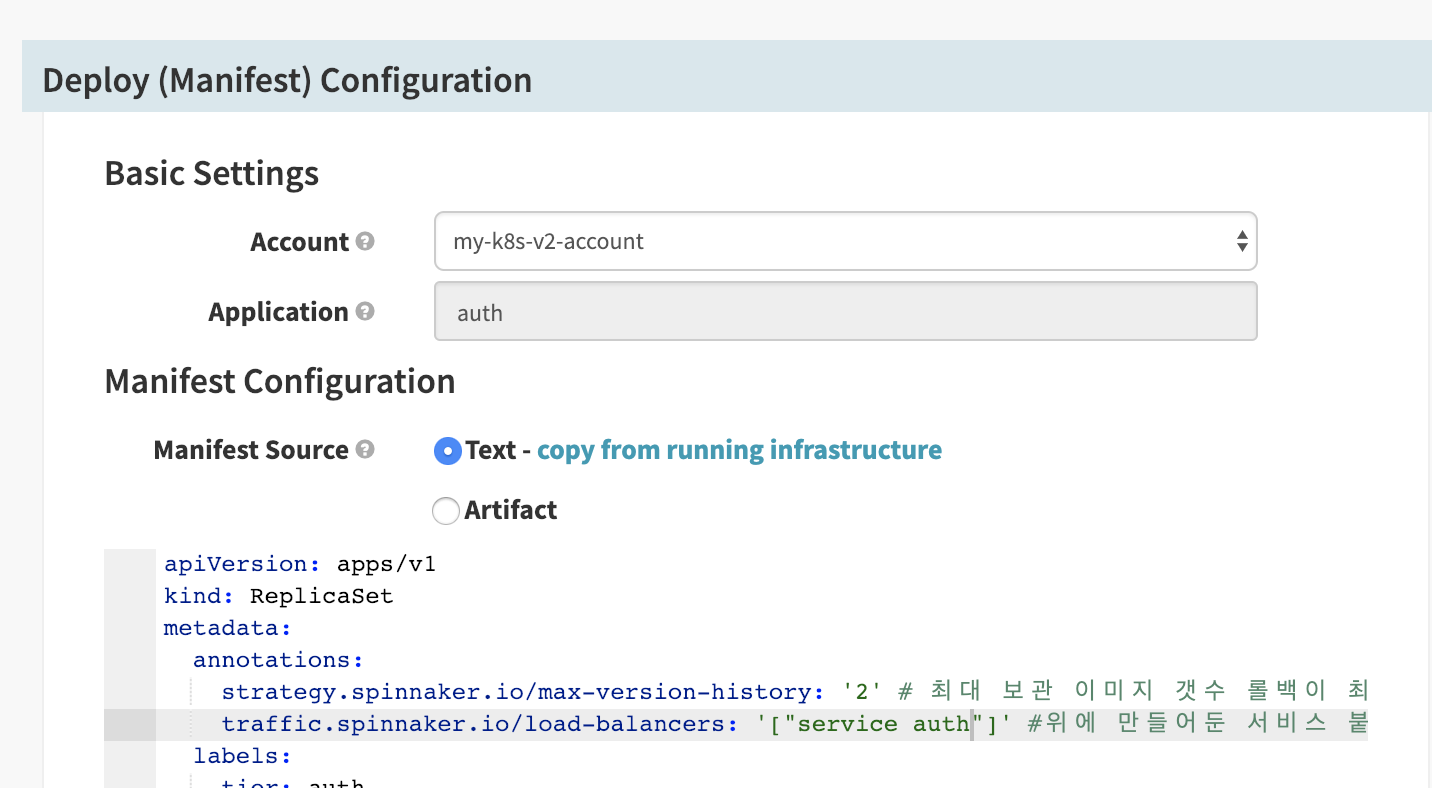
apiVersion: apps/v1
kind: ReplicaSet
metadata:
annotations:
strategy.spinnaker.io/max-version-history: '2' # 최대 보관 이미지 갯수 롤백이 최근 1번째까지 가능하게 된다.
traffic.spinnaker.io/load-balancers: '["service auth"]' #위에 만들어둔 서비스 붙인다. 이게 없으면 disable이 안된다.
labels:
tier: auth
name: auth
namespace: prod
spec:
replicas: 3
selector:
matchLabels:
tier: auth
template:
metadata:
labels:
tier: auth
spec:
containers:
- image: 'registry.publishapi.com:5000/auth-server:${trigger["tag"]}' # 이거 중요 트리거에서 넘겨준 정보를 가지고 빌드한다.
name: auth
imagePullSecrets: # 이부분 추가
- name: my-registry # 이부분 추가
${trigger[“tag”]} 이 부분이 트리거에서 넘겨주는 값을 가지고 빌드를 하는 부분
kubernetes secret를 만든다. namespace를 잊지말것
kubectl create secret docker-registry my-registry \
--docker-server=https://registry.publishapi.com:5000 \
--docker-username=<your-id> \
--docker-password=<your-pass> \
--docker-email=brian@publishapi.com \
--namespace prod
이제 파이프라인을 빌드하면 서비스가 생성되고 기존 replicaset,pod들은 전부 삭제하자.
add stage for disable(manifest)
add stage » disable(manifest)
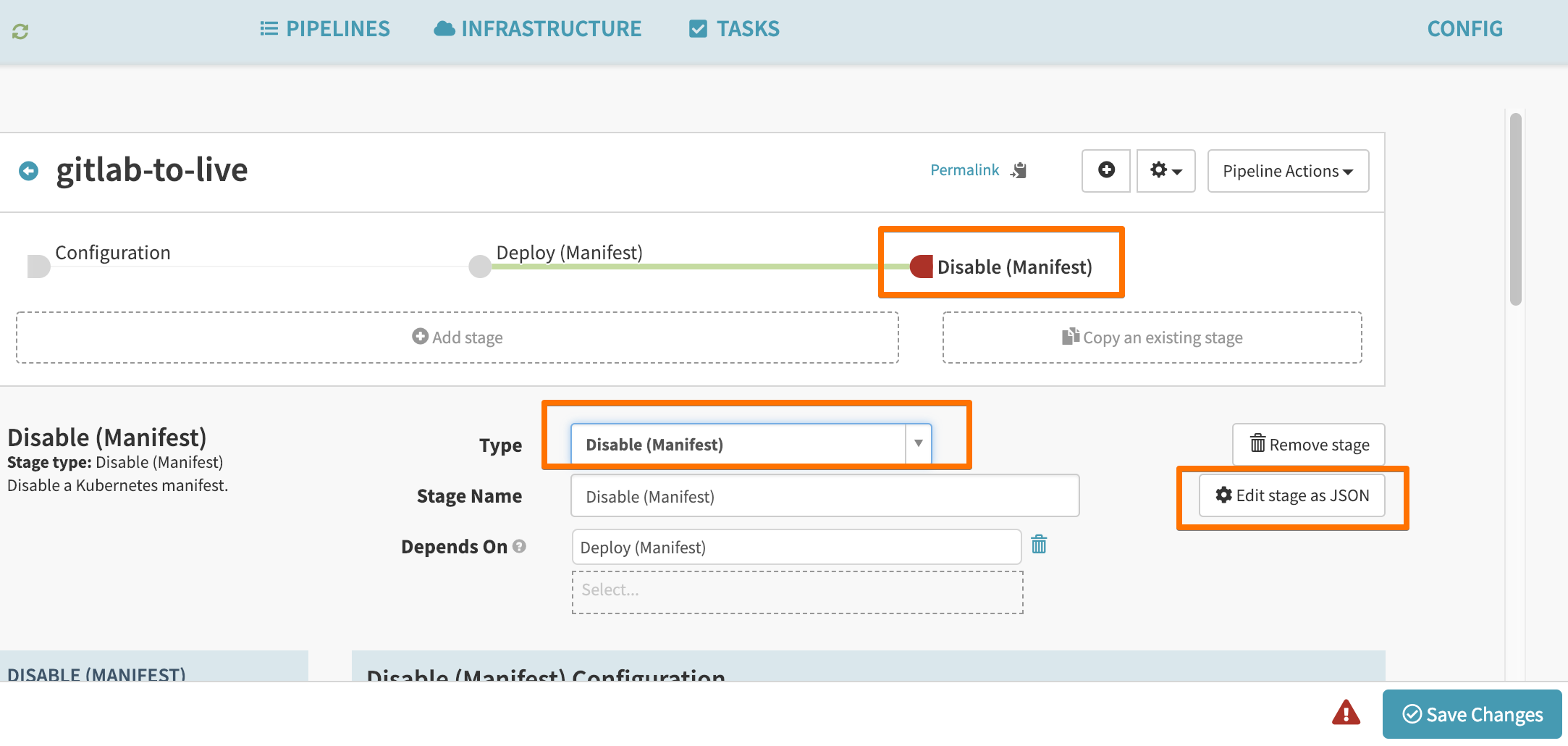
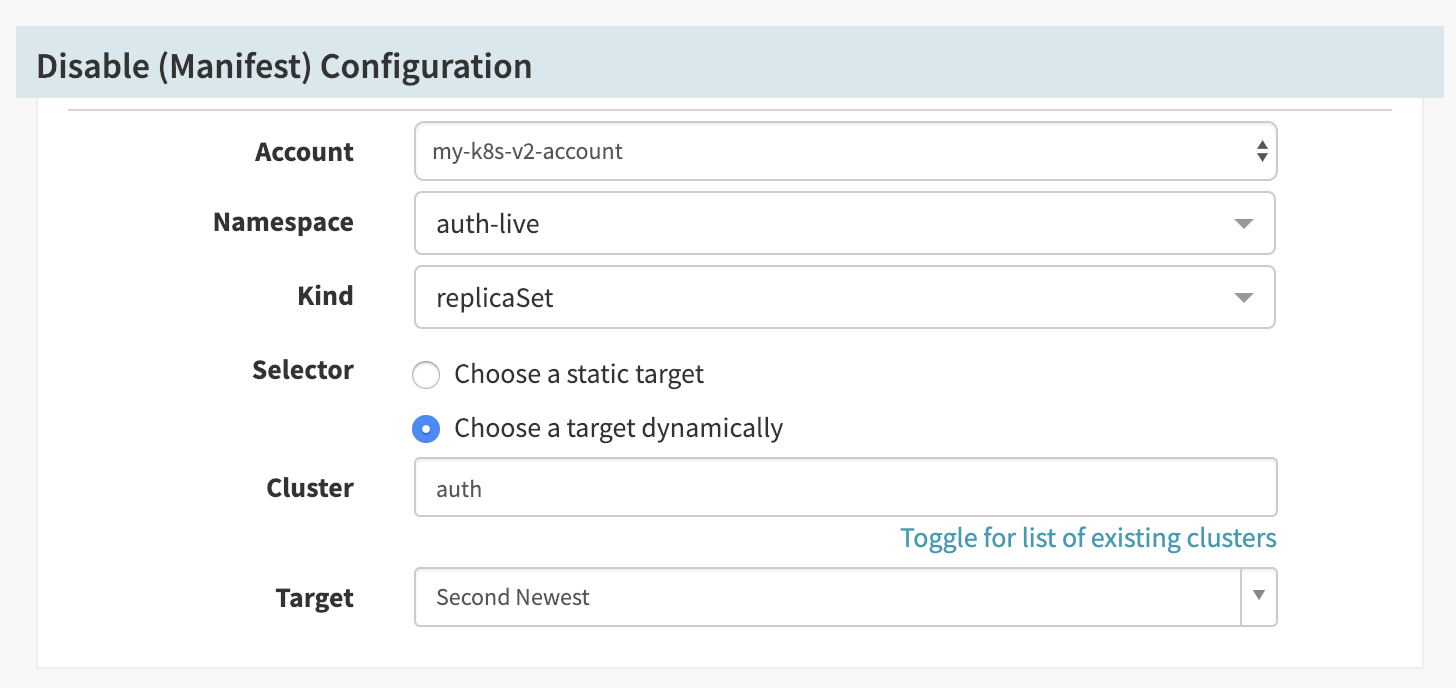
여기에서 클러스터 부분이 드롭다운이 안나타나면 일단 disable 없이 파이프라인을 실행한 후 로드발란스에 replica set이 생긴 후 다시 이부분을 진행해보면 리스트가 나오는것을 볼수 있을것이다.
실행
docker image를 새로운 태그로 푸시하면 스피네커가 인식하여 트리거가 동작하고 배포를 시작하면 완료된 것이다.